Auto Complete Tab
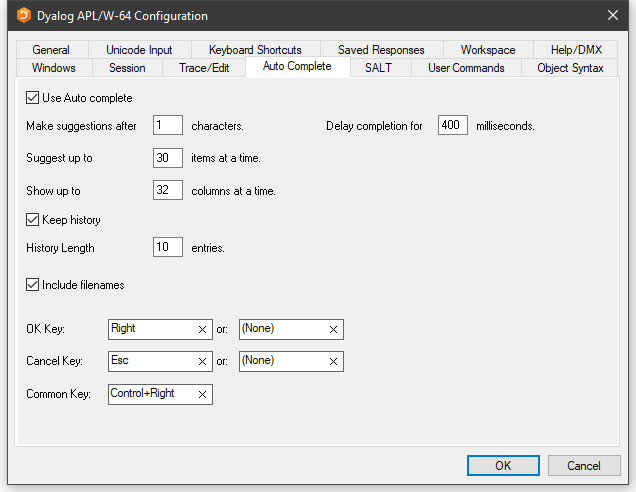
Note: To enter values in the OK Key and Cancel Keyfields, click on the field with the mouse and then press the desired keystroke.
Table 44: Configuration dialog: Auto Complete
| Label | Parameter | Description |
|---|---|---|
| Use Auto Complete | AutoComplete/Enabled | Specifies whether or not Auto Completion is enabled. |
| Make suggestions after | AutoComplete/PrefixSize | Specifies the number of characters you must enter before Auto Completion begins to make suggestions |
| Delay completion for | KeyboardInputDelay | Specifies the delay in milliseconds before Auto Completion begins to make suggestions |
| Suggest up to | AutoComplete/Rows | Specifies the maximum number of rows (height) in the AutoComplete pop-up suggestions box. |
| Show up to | AutoComplete/Cols | Specifies the maximum number of columns (width) in the AutoComplete pop-up suggestion box |
| Keep History | AutoComplete/History | Specifies whether or not AutoComplete maintains a list of previous AutoCompletions. |
| History Length | AutoComplete/HistorySize | Specifies the number of previous AutoCompletions that are maintained |
| Include filenames | AutoComplete/ShowFiles | Specifies whether or not AutoCompletion suggests directory and file names for )LOAD, )COPY and )DROP system commands. |
| OK Key |
AutoComplete/CompleteKey1 AutoComplete/CompleteKey2 |
Specifies two possible keys that may be used to select the current option from the Auto Complete suggestion box. |
| Cancel Key | AutoComplete/CancelKey1
AutoComplete/CancelKey2 |
Specifies two possible keys that may be used to cancel (hide) the Auto Complete suggestion box. |
| Common Key | AutoComplete/CommonKey1 | Specifies the key that will auto-complete the common prefix. |